Miscellaneous workflows with Datalab#
This tutorial demonstrates various useful things you can do with Datalab that may not be covered in other tutorials. First get familiar with Datalab via the quickstart/advanced tutorials before going through this one.
Accelerate Issue Checks with Pre-computed kNN Graphs#
By default, Datalab will detect certain types of issues by constructing a k-nearest neighbors graph of your dataset using the scikit-learn package. Here we demonstrate how to use your own pre-computed k-nearest neighbors (kNN) graphs with Datalab. This allows you to use more efficient approximate kNN graphs to scale to bigger datasets.
Using pre-computed kNN graphs is optional and not required for Datalab to function. Datalab can automatically compute these graphs for you.
While we use a toy dataset for demonstration, these steps can be applied to any dataset.
1. Load and Prepare Your Dataset#
Here we’ll generate a synthetic dataset, but you should replace this with your own dataset loading process.
[1]:
import numpy as np
from sklearn.datasets import make_classification
# Set seed for reproducibility
np.random.seed(0)
# Replace this section with your own dataset loading
# For demonstration, we create a synthetic classification dataset
X, y = make_classification(
n_samples=5000,
n_features=5,
n_informative=5,
n_redundant=0,
n_repeated=0,
n_classes=2,
n_clusters_per_class=2,
flip_y=0.02,
class_sep=2.0,
shuffle=False,
random_state=0,
)
# Example: Add a duplicate example to the dataset
X[-1] = X[-2] + np.random.rand(5) * 0.001
2. Compute kNN Graph#
We will compute the kNN graph using FAISS, a library for efficient similarity search. This step involves creating a kNN graph that represents the nearest neighbors for each point in your dataset.
[2]:
import faiss
import numpy as np
# Faiss uses single precision, so we need to convert the data type
X_faiss = np.float32(X)
# Normalize the vectors for inner product similarity (effectively cosine similarity)
faiss.normalize_L2(X_faiss)
# Build the index using FAISS
index = faiss.index_factory(X_faiss.shape[1], "HNSW32,Flat", faiss.METRIC_INNER_PRODUCT)
# Add the dataset to the index
index.add(X_faiss)
# Perform the search to find k-nearest neighbors
k = 10 # Number of neighbors to consider
D, I = index.search(X_faiss, k + 1) # Include the point itself during search
# Remove the first column (self-distances)
D, I = D[:, 1:], I[:, 1:]
# Convert cosine similarity to cosine distance
np.clip(1 - D, a_min=0, a_max=None, out=D)
# Create the kNN graph
from scipy.sparse import csr_matrix
def create_knn_graph(distances: np.ndarray, indices: np.ndarray) -> csr_matrix:
"""
Create a K-nearest neighbors (KNN) graph in CSR format from provided distances and indices.
Parameters:
distances (np.ndarray): 2D array of shape (n_samples, n_neighbors) containing distances to nearest neighbors.
indices (np.ndarray): 2D array of shape (n_samples, n_neighbors) containing indices of nearest neighbors.
Returns:
scipy.sparse.csr_matrix: KNN graph in CSR format.
"""
assert distances.shape == indices.shape, "distances and indices must have the same shape"
n_samples, n_neighbors = distances.shape
# Convert to 1D arrays for CSR matrix creation
indices_1d = indices.ravel()
distances_1d = distances.ravel()
indptr = np.arange(0, n_samples * n_neighbors + 1, n_neighbors)
# Create the CSR matrix
return csr_matrix((distances_1d, indices_1d, indptr), shape=(n_samples, n_samples))
knn_graph = create_knn_graph(D, I)
# Ensure the kNN graph is sorted by row values
from sklearn.neighbors import sort_graph_by_row_values
sort_graph_by_row_values(knn_graph, copy=False, warn_when_not_sorted=False)
[2]:
<Compressed Sparse Row sparse matrix of dtype 'float32'
with 50000 stored elements and shape (5000, 5000)>
3. Train a Classifier and Obtain Predicted Probabilities#
Predicted class probabilities from a model trained on your dataset are used to identify label issues.
[3]:
from sklearn.linear_model import LogisticRegression
from sklearn.model_selection import cross_val_predict
# Obtain predicted probabilities using cross-validation
clf = LogisticRegression()
pred_probs = cross_val_predict(clf, X, y, cv=3, method="predict_proba")
4. Identify Data Issues Using Datalab#
Use the pre-computed kNN graph and predicted probabilities to find issues in the dataset using Datalab.
[4]:
from cleanlab import Datalab
# Initialize Datalab with the dataset
lab = Datalab(data={"X": X, "y": y}, label_name="y", task="classification")
# Perform issue detection using the kNN graph and predicted probabilities, when possible
lab.find_issues(knn_graph=knn_graph, pred_probs=pred_probs, features=X)
# Collect the identified issues and a summary
issues = lab.get_issues()
issue_summary = lab.get_issue_summary()
# Display the issues and summary
display(issue_summary)
display(issues)
Finding null issues ...
Finding label issues ...
Finding outlier issues ...
Finding near_duplicate issues ...
Finding non_iid issues ...
Finding class_imbalance issues ...
Finding underperforming_group issues ...
Audit complete. 523 issues found in the dataset.
| issue_type | score | num_issues | |
|---|---|---|---|
| 0 | null | 1.000000 | 0 |
| 1 | label | 0.991400 | 52 |
| 2 | outlier | 0.356958 | 362 |
| 3 | near_duplicate | 0.619565 | 108 |
| 4 | non_iid | 0.000000 | 1 |
| 5 | class_imbalance | 0.500000 | 0 |
| 6 | underperforming_group | 0.651838 | 0 |
| is_null_issue | null_score | is_label_issue | label_score | is_outlier_issue | outlier_score | is_near_duplicate_issue | near_duplicate_score | is_non_iid_issue | non_iid_score | is_class_imbalance_issue | class_imbalance_score | is_underperforming_group_issue | underperforming_group_score | |
|---|---|---|---|---|---|---|---|---|---|---|---|---|---|---|
| 0 | False | 1.0 | False | 0.999827 | True | 0.031217 | False | 0.933716 | False | 0.627345 | False | 0.5 | False | 1.0 |
| 1 | False | 1.0 | False | 0.998540 | False | 0.530909 | False | 0.296974 | False | 0.646765 | False | 0.5 | False | 1.0 |
| 2 | False | 1.0 | False | 0.942721 | False | 0.332824 | False | 0.803246 | False | 0.625202 | False | 0.5 | False | 1.0 |
| 3 | False | 1.0 | False | 0.999816 | False | 0.474031 | False | 0.706253 | False | 0.655108 | False | 0.5 | False | 1.0 |
| 4 | False | 1.0 | False | 0.997703 | False | 0.131466 | False | 0.912389 | False | 0.639200 | False | 0.5 | False | 1.0 |
| ... | ... | ... | ... | ... | ... | ... | ... | ... | ... | ... | ... | ... | ... | ... |
| 4995 | False | 1.0 | False | 0.998646 | False | 0.504755 | False | 0.746777 | False | 0.680033 | False | 1.0 | False | 1.0 |
| 4996 | False | 1.0 | False | 0.894230 | False | 0.340986 | False | 0.816472 | False | 0.640711 | False | 1.0 | False | 1.0 |
| 4997 | False | 1.0 | False | 0.999100 | False | 0.428545 | False | 0.592421 | False | 0.658949 | False | 1.0 | False | 1.0 |
| 4998 | False | 1.0 | False | 0.986792 | False | 0.273710 | True | 0.000000 | False | 0.618033 | False | 1.0 | False | 1.0 |
| 4999 | False | 1.0 | False | 0.986776 | False | 0.273524 | True | 0.000000 | False | 0.618084 | False | 1.0 | False | 1.0 |
5000 rows × 14 columns
Explanation:#
Creating the kNN Graph:
Compute the kNN graph using FAISS or another library, ensuring the self-points (points referring to themselves) are omitted from the neighbors.
Some distance kernels or search algorithms (like those in FAISS) may return negative distances or suffer from numerical instability when comparing points that are extremely close to each other. This can lead to incorrect results when constructing the kNN graph.
Note: kNN graphs are generally poorly suited for detecting exact duplicates, especially when the number of exact duplicates exceeds the number of requested neighbors. The strengths of this data structure lie in the assumption that data points are similar but not identical, allowing efficient similarity searches and proximity-based analyses.
If you are comfortable with exploring non-public API functions in the library, you can use the following helper function to ensure that exact duplicate sets are correctly represented in the kNN graph. Please note, this function is not officially supported and is not part of the public API:
from cleanlab.internal.neighbor.knn_graph import correct_knn_graph knn_graph = correct_knn_graph(features=X_faiss, knn_graph=knn_graph)
You may need to handle self-points yourself with third-party libraries.
Construct the CSR (Compressed Sparse Row) matrix from the distances and indices arrays.
Datalabcan automatically construct a kNN graph from a numericalfeaturesarray if one is not provided, in an accurate and reliable manner.
Sort the kNN graph by row values.
When using approximate kNN graphs, it is important to understand their strengths and limitations to apply them effectively.
Data Valuation#
In this section, we will show how to use Datalab to estimate how much each data point contributes to a trained classifier model. Data valuation helps you understand the importance of each data point, where you can identify more/less valuable data points for your machine learning models.
We will use a text dataset for this example, but this approach can be applied to any dataset.
1. Load and Prepare the Dataset#
We will use a subset of the 20 Newsgroups dataset, which is a collection of newsgroup documents suitable for text classification tasks. For demonstration purposes, we’ll classify documents from two categories: “alt.atheism” and “sci.space”.
[5]:
from sklearn.datasets import fetch_20newsgroups
import pandas as pd
# Load the 20 Newsgroups dataset
newsgroups_train = fetch_20newsgroups(subset='train', categories=['alt.atheism', 'sci.space'], remove=('headers', 'footers', 'quotes'))
# Create a DataFrame with the text data and labels
df_text = pd.DataFrame({"Text": newsgroups_train.data, "Label": newsgroups_train.target})
df_text["Label"] = df_text["Label"].map({i: category for (i, category) in enumerate(newsgroups_train.target_names)})
# Display the first few samples
df_text.head()
[5]:
| Text | Label | |
|---|---|---|
| 0 | : \n: >> Please enlighten me. How is omnipote... | alt.atheism |
| 1 | In <19APR199320262420@kelvin.jpl.nasa.gov> baa... | sci.space |
| 2 | \nHenry, I made the assumption that he who get... | sci.space |
| 3 | \n\n\nNo. I estimate a 99 % probability the Ge... | sci.space |
| 4 | \nLucky for them that the baby didn't have any... | alt.atheism |
2. Vectorize the Text Data#
We will use a TfidfVectorizer to convert the text data into a numerical format suitable for machine learning models.
[6]:
from sklearn.feature_extraction.text import TfidfVectorizer
# Initialize the TfidfVectorizer
vectorizer = TfidfVectorizer()
# Transform the text data into a feature matrix
X_vectorized = vectorizer.fit_transform(df_text["Text"])
# Convert the sparse matrix to a dense matrix
X = X_vectorized.toarray()
3. Perform Data Valuation with Datalab#
Next, we will initialize Datalab and perform data valuation to assess the value of each data point in the dataset.
[7]:
from cleanlab import Datalab
# Initialize Datalab with the dataset
lab = Datalab(data=df_text, label_name="Label", task="classification")
# Perform data valuation
lab.find_issues(features=X, issue_types={"data_valuation": {}})
# Collect the identified issues
data_valuation_issues = lab.get_issues("data_valuation")
# Display the data valuation issues
display(data_valuation_issues)
Finding data_valuation issues ...
Audit complete. 147 issues found in the dataset.
| is_data_valuation_issue | data_valuation_score | |
|---|---|---|
| 0 | False | 0.500047 |
| 1 | False | 0.500093 |
| 2 | False | 0.500000 |
| 3 | False | 0.500047 |
| 4 | True | 0.499953 |
| ... | ... | ... |
| 1068 | False | 0.500000 |
| 1069 | False | 0.500000 |
| 1070 | False | 0.500047 |
| 1071 | False | 0.500000 |
| 1072 | False | 0.500000 |
1073 rows × 2 columns
4. (Optional) Visualize Data Valuation Scores#
Let’s visualize the data valuation scores across our dataset.
Cleanlab’s Shapely scores are transformed to lie between 0 and 1 such that: a score below 0.5 indicates a negative contribution to the model’s training performance, while a score above 0.5 indicates a positive contribution.
By examining the scores across different classes, we can identify whether positive or negative contributions are disproportionately concentrated in a single class. This can help detect biases in the training data.
[8]:
import seaborn as sns
import matplotlib.pyplot as plt
# Prepare the data for plotting
plot_data = (
data_valuation_issues
# Optionally, add a 'given_label' column to distinguish between labels in the histogram
.join(pd.DataFrame({"given_label": df_text["Label"]}))
)
# Plot strip plots of data valuation scores for each label
sns.stripplot(
data=plot_data,
x="data_valuation_score",
hue="given_label", # Comment out if no labels should be used in the visualization
dodge=True,
jitter=0.3,
alpha=0.5,
)
plt.axvline(lab.info["data_valuation"]["threshold"], color="red", linestyle="--", label="Issue Threshold")
plt.title("Strip plot of Data Valuation Scores by Label")
plt.xlabel("Data Valuation Score")
plt.legend()
plt.show()
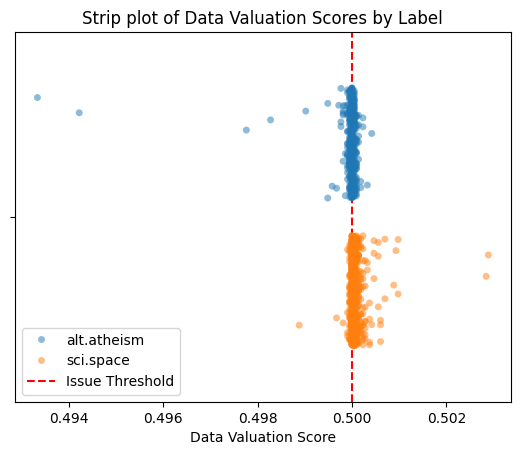
Learn more about the data valuation issue type in the Issue Type Guide.
Find Underperforming Groups in a Dataset#
Here we will demonstrate how to use Datalab to identify subgroups in a dataset over which the ML model is producing consistently worse predictions than for the overall dataset.
Datalab will automatically find underperforming groups if you provide numerical embeddings and predicted probabilities from any model. For this section, we’ll determine which data subgroups to consider ourselves, such as by using clustering.
1. Generate a Synthetic Dataset#
First, we will generate a synthetic dataset with blobs. This dataset will include some noisy labels in one of the blobs.
[9]:
from sklearn.datasets import make_blobs
import numpy as np
# Generate synthetic data with blobs
X, y = make_blobs(n_samples=100, centers=3, n_features=2, random_state=42, cluster_std=1.0, shuffle=False)
# Add noise to the labels
n_noisy_labels = 30
y[:n_noisy_labels] = np.random.randint(0, 2, n_noisy_labels)
2. Train a Classifier and Obtain Predicted Probabilities#
Next, we will train a basic classifier (you can use any type of model) and obtain predicted probabilities for the dataset using cross-validation.
[10]:
from sklearn.linear_model import LogisticRegression
from sklearn.model_selection import cross_val_predict
# Obtain predicted probabilities using cross-validation
clf = LogisticRegression(random_state=0)
pred_probs = cross_val_predict(clf, X, y, cv=3, method="predict_proba")
3. (Optional) Cluster the Data#
Datalab identifies meaningful data subgroups by automatically clustering your dataset. You can optionally provide your own clusters to control this process. Here we show how to use KMeans clustering, but this manual clustering is entirely optional.
[11]:
from sklearn.cluster import KMeans
from sklearn.metrics import silhouette_score
from sklearn.model_selection import GridSearchCV
# Function to use in GridSearchCV for silhouette score
def silhouette_scorer(estimator, X):
cluster_labels = estimator.fit_predict(X)
return silhouette_score(X, cluster_labels)
# Use GridSearchCV to determine the optimal number of clusters
param_grid = {"n_clusters": range(2, 10)}
grid_search = GridSearchCV(KMeans(random_state=0), param_grid, cv=3, scoring=silhouette_scorer)
grid_search.fit(X)
# Get the best estimator and predict clusters
best_kmeans = grid_search.best_estimator_
cluster_ids = best_kmeans.fit_predict(X)
4. Identify Underperforming Groups with Datalab#
We will use Datalab to find underperforming groups in the dataset based on the predicted probabilities and optionally the cluster assignments.
[12]:
from cleanlab import Datalab
import pandas as pd
# Initialize Datalab with the dataset
lab = Datalab(data={"X": X, "y": y}, label_name="y", task="classification")
# Find issues related to underperforming groups, optionally using cluster_ids
lab.find_issues(
# features=X # Uncomment this line if 'cluster_ids' is not provided to allow Datalab to run clustering automatically.
pred_probs=pred_probs,
issue_types={
"underperforming_group": {
"threshold": 0.75, # Set a custom threshold for identifying underperforming groups.
# The default threshold is lower, optimized for higher precision (fewer false positives),
# but for this toy example, a higher threshold increases sensitivity to underperforming groups.
"cluster_ids": cluster_ids # Optional: Provide cluster IDs if clustering is used.
# If not provided, Datalab will automatically run clustering under the hood.
# In that case, you need to provide the 'features' array as an additional argument.
},
},
)
# Collect the identified issues
underperforming_group_issues = lab.get_issues("underperforming_group").query("is_underperforming_group_issue")
# Display the issues along with given and predicted labels
display(underperforming_group_issues.join(pd.DataFrame({"given_label": y, "predicted_label": pred_probs.argmax(axis=1)})))
Finding underperforming_group issues ...
Audit complete. 11 issues found in the dataset.
| is_underperforming_group_issue | underperforming_group_score | given_label | predicted_label | |
|---|---|---|---|---|
| 3 | True | 0.328308 | 0 | 0 |
| 6 | True | 0.328308 | 1 | 0 |
| 7 | True | 0.328308 | 0 | 0 |
| 8 | True | 0.328308 | 1 | 0 |
| 13 | True | 0.328308 | 1 | 0 |
| 14 | True | 0.328308 | 1 | 0 |
| 15 | True | 0.328308 | 1 | 0 |
| 21 | True | 0.328308 | 1 | 0 |
| 22 | True | 0.328308 | 1 | 0 |
| 28 | True | 0.328308 | 0 | 1 |
| 31 | True | 0.328308 | 0 | 1 |
5. (Optional) Visualize the Results#
Finally, we will optionally visualize the dataset, highlighting the underperforming groups identified by Datalab.
[13]:
import matplotlib.pyplot as plt
# Plot the original data points
plt.scatter(X[:, 0], X[:, 1], c=y, cmap="tab10")
# Highlight the underperforming group (if any issues are detected)
if not underperforming_group_issues.empty:
plt.scatter(
X[underperforming_group_issues.index, 0], X[underperforming_group_issues.index, 1],
s=100, facecolors='none', edgecolors='r', alpha=0.3, label="Underperforming Group", linewidths=2.0
)
else:
print("No underperforming group issues detected.")
# Add title and legend
plt.title("Underperforming Groups in the Dataset")
plt.legend()
plt.show()
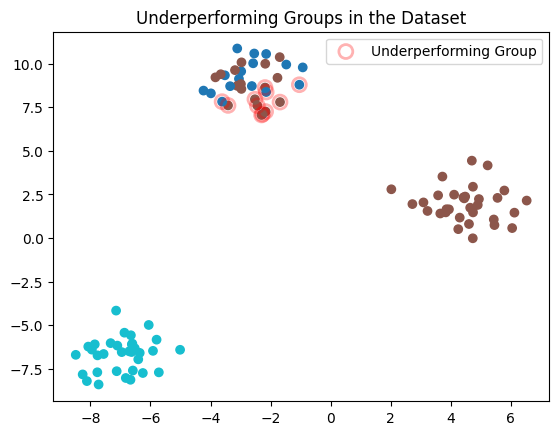
Learn more about the underperforming group issue type in the Issue Type Guide.
Predefining Data Slices for Detecting Underperforming Groups#
Instead of clustering the data to determine what data slices are considered when detecting underperforming groups, you can define these slices yourself. For say a tabular dataset, you can use the values of a categorical column as cluster IDs to predefine the relevant data subgroups/slices to consider. This allows you to focus on meaningful slices of your data defined by domain knowledge or specific attributes.
1. Load and Prepare the Dataset#
We’ll work with a toy tabular dataset with several categorical and numerical columns, just to illustrate how to use predefined data slices for detecting underperforming groups.
[14]:
# Define the dataset as a multi-line string
dataset_tsv = """
Age Gender Location Education Experience HighSalary
60 Other Indiana PhD 21 0
50 Male Indiana Bachelor's 21 0
36 Female Indiana PhD 21 0
64 Male Kansas High School 37 1
29 Male Kansas PhD 14 0
42 Male Ohio PhD 7 0
60 Male Kansas High School 26 0
40 Other Ohio Bachelor's 25 0
44 Male Indiana High School 29 0
32 Male Ohio PhD 17 0
32 Male Kansas Bachelor's 17 0
45 Other Ohio PhD 30 0
57 Male California High School 27 1
61 Male Kansas High School 32 0
45 Other Indiana PhD 4 0
24 Other Kansas Bachelor's 9 0
43 Other Ohio Master's 3 0
23 Male Ohio High School 8 0
45 Other Kansas High School 16 0
51 Other Ohio Master's 27 0
59 Male Ohio Master's 29 0
23 Other Indiana Bachelor's 8 0
42 Male Kansas PhD 5 0
54 Female Kansas Master's 34 0
33 Other Kansas PhD 18 0
43 Female Kansas PhD 23 0
46 Male Ohio Bachelor's 28 0
48 Other Ohio PhD 30 0
63 Male Kansas High School 34 0
49 Female Kansas PhD 32 1
37 Male Kansas PhD 20 0
36 Other Indiana Master's 21 1
24 Other Indiana High School 9 0
58 Female Kansas PhD 32 0
28 Male California Master's 2 0
42 Other Kansas Bachelor's 17 0
30 Female California PhD 15 1
60 Other Ohio PhD 30 0
39 Other Kansas Bachelor's 2 0
25 Male Ohio Master's 10 0
46 Other Indiana PhD 23 0
35 Male Indiana Bachelor's 20 0
30 Other Ohio High School 15 0
47 Female Ohio Master's 22 0
23 Other Ohio High School 1 0
41 Male Ohio High School 26 0
49 Male Kansas Bachelor's 1 0
28 Female Ohio Master's 13 0
29 Other Kansas Bachelor's 14 0
56 Other Indiana Bachelor's 39 1
35 Female Ohio Bachelor's 20 0
38 Other California Bachelor's 8 1
57 Other Ohio Master's 38 1
61 Male Indiana PhD 28 0
25 Other Indiana High School 10 0
23 Other Kansas High School 8 0
27 Female Ohio Master's 12 0
63 Female Indiana High School 23 0
25 Male Indiana Master's 10 0
50 Other Ohio High School 6 0
39 Other Kansas Bachelor's 24 0
47 Other Indiana High School 19 0
55 Male Indiana PhD 0 0
31 Male Ohio PhD 7 0
57 Female Kansas PhD 15 0
35 Male California PhD 13 0
52 Other Ohio PhD 11 0
36 Other Ohio Master's 21 0
29 Male Indiana Master's 14 0
35 Other Indiana High School 20 0
44 Other Indiana PhD 29 1
61 Male Kansas High School 1 0
42 Male Ohio PhD 27 0
37 Other Indiana PhD 22 0
39 Other Kansas Master's 21 0
"""
# Import necessary libraries
from io import StringIO
import pandas as pd
# Load the dataset into a DataFrame
df = pd.read_csv(
StringIO(dataset_tsv),
sep='\t',
)
# Display the original DataFrame
display(df)
| Age | Gender | Location | Education | Experience | HighSalary | |
|---|---|---|---|---|---|---|
| 0 | 60 | Other | Indiana | PhD | 21 | 0 |
| 1 | 50 | Male | Indiana | Bachelor's | 21 | 0 |
| 2 | 36 | Female | Indiana | PhD | 21 | 0 |
| 3 | 64 | Male | Kansas | High School | 37 | 1 |
| 4 | 29 | Male | Kansas | PhD | 14 | 0 |
| ... | ... | ... | ... | ... | ... | ... |
| 70 | 44 | Other | Indiana | PhD | 29 | 1 |
| 71 | 61 | Male | Kansas | High School | 1 | 0 |
| 72 | 42 | Male | Ohio | PhD | 27 | 0 |
| 73 | 37 | Other | Indiana | PhD | 22 | 0 |
| 74 | 39 | Other | Kansas | Master's | 21 | 0 |
75 rows × 6 columns
Optional: The categorical features of the dataset can encoded to numerical values for easier. For simplicity, y, we will use OrdinalEncoder from scikit-learn.
[15]:
from sklearn.preprocessing import OrdinalEncoder
# Encode the categorical columns
columns_to_encode = ["Gender", "Location", "Education"]
encoded_df = df.copy()
encoder = OrdinalEncoder(dtype=int)
encoded_df[columns_to_encode] = encoder.fit_transform(encoded_df[columns_to_encode])
# encoded_df.drop(columns=["Salary"], inplace=True)
# Display the encoded DataFrame
display(encoded_df)
| Age | Gender | Location | Education | Experience | HighSalary | |
|---|---|---|---|---|---|---|
| 0 | 60 | 2 | 1 | 3 | 21 | 0 |
| 1 | 50 | 1 | 1 | 0 | 21 | 0 |
| 2 | 36 | 0 | 1 | 3 | 21 | 0 |
| 3 | 64 | 1 | 2 | 1 | 37 | 1 |
| 4 | 29 | 1 | 2 | 3 | 14 | 0 |
| ... | ... | ... | ... | ... | ... | ... |
| 70 | 44 | 2 | 1 | 3 | 29 | 1 |
| 71 | 61 | 1 | 2 | 1 | 1 | 0 |
| 72 | 42 | 1 | 3 | 3 | 27 | 0 |
| 73 | 37 | 2 | 1 | 3 | 22 | 0 |
| 74 | 39 | 2 | 2 | 2 | 21 | 0 |
75 rows × 6 columns
2. Train a Classifier and Obtain Predicted Probabilities#
Next, we will train a basic classifier (you can use any type of model) and obtain predicted probabilities for the dataset using cross-validation.
[16]:
from sklearn.linear_model import LogisticRegression
from sklearn.model_selection import cross_val_predict
# Split data
X = encoded_df.drop(columns=["HighSalary"])
y = encoded_df["HighSalary"]
# Obtain predicted probabilities using cross-validation
clf = LogisticRegression(random_state=0)
pred_probs = cross_val_predict(clf, X, y, cv=3, method="predict_proba")
3. Define a Data Slice#
For a tabular dataset, you can use a categorical column’s values as pre-computed data slices, so that Datalab skips its default clustering step and directly uses the encoded values for each row in the dataset.
For this example, we’ll focus our attention to the "Location" column which has 4 unique categorical values.
[17]:
cluster_ids = encoded_df["Location"].to_numpy()
4. Identify Underperforming Groups with Datalab#
Now use Datalab to detect underperforming groups in the dataset based on the model predicted probabilities and our predefined data slices.
[18]:
from cleanlab import Datalab
# Initialize Datalab with the dataset
lab = Datalab(data=df, label_name="HighSalary", task="classification")
# Find issues related to underperforming groups, optionally using cluster_ids
lab.find_issues(
# features=X # Uncomment this line if 'cluster_ids' is not provided to allow Datalab to run clustering automatically.
pred_probs=pred_probs,
issue_types={
"underperforming_group": {
"threshold": 0.75, # Set a custom threshold for identifying underperforming groups.
# The default threshold is lower, optimized for higher precision (fewer false positives),
# but for this toy example, a higher threshold increases sensitivity to underperforming groups.
"cluster_ids": cluster_ids # Optional: Provide cluster IDs if manual data-slicing is used.
# If not provided, Datalab will automatically run clustering under the hood.
# In that case, you need to provide the 'features' array as an additional argument.
},
},
)
# Collect the identified issues
underperforming_group_issues = lab.get_issues("underperforming_group").query("is_underperforming_group_issue")
# Display the issues along with given and predicted labels
display(underperforming_group_issues.join(pd.DataFrame({"given_label": y, "predicted_label": pred_probs.argmax(axis=1)})))
Finding underperforming_group issues ...
Audit complete. 5 issues found in the dataset.
| is_underperforming_group_issue | underperforming_group_score | given_label | predicted_label | |
|---|---|---|---|---|
| 12 | True | 0.573681 | 1 | 1 |
| 34 | True | 0.573681 | 0 | 0 |
| 36 | True | 0.573681 | 1 | 0 |
| 51 | True | 0.573681 | 1 | 0 |
| 65 | True | 0.573681 | 0 | 0 |
Detect if your dataset is non-IID#
Here we demonstrate how to discover when your data might violate the foundational IID assumption that underpins most machine learning and analytics. Common violations (that can be caught with Datalab) include: data drift, or lack of statistical independence where different data points affect one another. For this demonstration, we’ll work with a 2D dataset where the data points are not independent.
1. Load and Prepare the Dataset#
For simplicity, we’ll just work with a numerical dataset. If your data are not numerical, we recommend using numeric model embeddings of the data.
This issue check is automatically run by Datalab whenever you provide numerical data embeddings or predicted probabilities.
[19]:
import numpy as np
# Set seed for reproducibility
np.random.seed(0)
def generate_data_dependent(num_samples):
a1, a2, a3 = 0.6, 0.375, -0.975
X = [np.random.normal(1, 1, 2) for _ in range(3)]
X.extend(a1 * X[i-1] + a2 * X[i-2] + a3 * X[i-3] for i in range(3, num_samples))
return np.array(X)
X = generate_data_dependent(50)
2. Detect Non-IID Issues Using Datalab#
[20]:
from cleanlab import Datalab
# Initialize Datalab with the dataset
lab = Datalab(data={"X": X})
# Perform data valuation
lab.find_issues(features=X, issue_types={"non_iid": {}})
# Collect the identified issues
non_iid_issues = lab.get_issues("non_iid")
# Display the non-iid issues
display(non_iid_issues.head(10))
Finding non_iid issues ...
Audit complete. 1 issues found in the dataset.
| is_non_iid_issue | non_iid_score | |
|---|---|---|
| 0 | False | 0.796474 |
| 1 | False | 0.842432 |
| 2 | False | 0.922562 |
| 3 | False | 0.820759 |
| 4 | False | 0.873136 |
| 5 | False | 0.887373 |
| 6 | False | 0.825101 |
| 7 | False | 0.855875 |
| 8 | True | 0.751795 |
| 9 | False | 0.835796 |
3. (Optional) Visualize the Results#
Finally, we’ll visualize the dataset and highlight the non-iid issues detected by Datalab.
Note that only the dataset as a whole can be considered to be non-iid, but no individual data point can be considered non-iid.
To be compatible with Datalab, the point with the lowest non-iid score is assigned the is_non_iid_issue flag if the entire dataset is considered non-iid.
[21]:
import matplotlib.pyplot as plt
# Plot the non-iid scores
non_iid_issues["non_iid_score"].plot()
# Highlight the point assigned as a non-iid issue
idx = non_iid_issues.query("is_non_iid_issue").index
plt.scatter(idx, non_iid_issues.loc[idx, "non_iid_score"], color='red', label='Non-iid Issue', s=100)
plt.title("Non-iid Scores")
plt.xlabel("Sample Index")
plt.ylabel("Non-iid Score")
plt.legend()
plt.show()
# Visualize dataset ordering
plt.scatter(X[:, 0], X[:, 1], c=range(len(X)), cmap='coolwarm', s=100)
plt.title("Dataset with data-dependent ordering")
plt.xlabel('Feature 1')
plt.ylabel('Feature 2')
# Add colorbar
plt.colorbar(label='Sample Index')
plt.show()
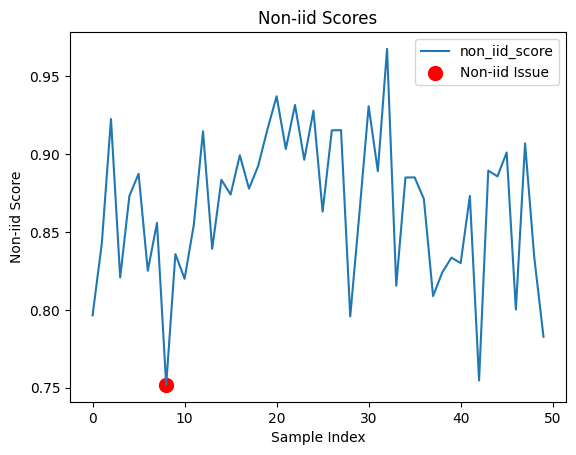
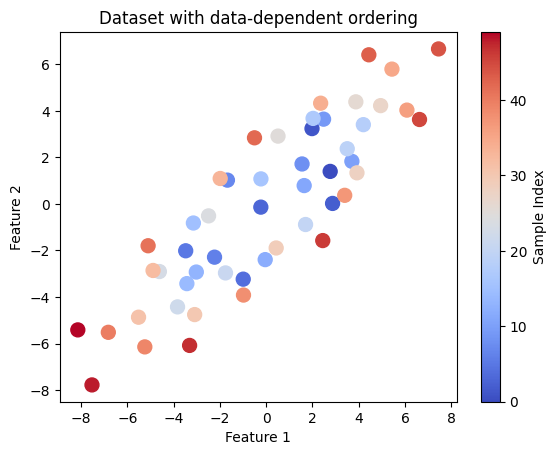
These plots help visualize the non-iid scores for each data point and the dataset ordering, highlighting potential dependencies and issues.
After detecting non-iid issues, you might be interested in quantifying the likelihood that your dataset is non-iid.
To check if your data is non-iid, Datalab computes a p-value. A low p-value (close to 0) indicates strong evidence against the null hypothesis that the data is iid, either because the data appear to be drifting in distribution or inter-dependent across samples.
[22]:
print("p-value:", lab.get_info("non_iid")["p-value"])
p-value: 0.0
Learn more about the non-iid issue type in the Issue Type Guide.
Catch Null Values in a Dataset#
Here we demonstrate how to use Datalab to catch null values in a dataset and visualize them. Models may learn incorrect patterns if null values are present, and may even error during model training. Dealing with null values can mitigate those risks.
While Datalab automatically runs this check by default, this section dives deeper into how to detect the effect of null values in your dataset.
1. Load the Dataset#
First, we will load the dataset into a Pandas DataFrame. For simplicity, we will use a dataset in TSV (tab-separated values) format. Some care is needed when loading the dataset to ensure that the data is correctly parsed.
[23]:
# Define the dataset as a multi-line string
dataset_tsv = """
Age Gender Location Annual_Spending Number_of_Transactions Last_Purchase_Date
56.0 Other Rural 4099.62 3 2024-01-03
NaN Female Rural 6421.16 5 NaT
46.0 Male Suburban 5436.55 3 2024-02-26
32.0 Female Rural 4046.66 3 2024-03-23
60.0 Female Suburban 3467.67 6 2024-03-01
25.0 Female Suburban 4757.37 4 2024-01-03
38.0 Female Rural 4199.53 6 2024-01-03
56.0 Male Suburban 4991.71 6 2024-04-03
NaN
NaN Male Rural 4655.82 1 NaT
40.0 Female Rural 5584.02 7 2024-03-29
28.0 Female Urban 3102.32 2 2024-04-07
28.0 Male Rural 6637.99 11 2024-04-08
NaN Male Urban 9167.47 4 2024-01-02
NaN Male Rural 6790.46 3 NaT
NaN Other Rural 5327.96 8 2024-01-03
"""
# Import necessary libraries
from io import StringIO
import pandas as pd
# Load the dataset into a DataFrame
df = pd.read_csv(
StringIO(dataset_tsv),
sep='\t',
parse_dates=["Last_Purchase_Date"],
)
# Display the original DataFrame
display(df)
| Age | Gender | Location | Annual_Spending | Number_of_Transactions | Last_Purchase_Date | |
|---|---|---|---|---|---|---|
| 0 | 56.0 | Other | Rural | 4099.62 | 3.0 | 2024-01-03 |
| 1 | NaN | Female | Rural | 6421.16 | 5.0 | NaT |
| 2 | 46.0 | Male | Suburban | 5436.55 | 3.0 | 2024-02-26 |
| 3 | 32.0 | Female | Rural | 4046.66 | 3.0 | 2024-03-23 |
| 4 | 60.0 | Female | Suburban | 3467.67 | 6.0 | 2024-03-01 |
| 5 | 25.0 | Female | Suburban | 4757.37 | 4.0 | 2024-01-03 |
| 6 | 38.0 | Female | Rural | 4199.53 | 6.0 | 2024-01-03 |
| 7 | 56.0 | Male | Suburban | 4991.71 | 6.0 | 2024-04-03 |
| 8 | NaN | NaN | NaN | NaN | NaN | NaT |
| 9 | NaN | Male | Rural | 4655.82 | 1.0 | NaT |
| 10 | 40.0 | Female | Rural | 5584.02 | 7.0 | 2024-03-29 |
| 11 | 28.0 | Female | Urban | 3102.32 | 2.0 | 2024-04-07 |
| 12 | 28.0 | Male | Rural | 6637.99 | 11.0 | 2024-04-08 |
| 13 | NaN | Male | Urban | 9167.47 | 4.0 | 2024-01-02 |
| 14 | NaN | Male | Rural | 6790.46 | 3.0 | NaT |
| 15 | NaN | Other | Rural | 5327.96 | 8.0 | 2024-01-03 |
2: Encode Categorical Values#
The features argument to Datalab.find_issues() generally requires a numerical array. Therefore, we need to numerically encode any categorical values. A common workflow is to encode categorical values in the dataset before passing it to the find_issues method (or provide model embeddings of the data instead of the data values themselves). However, some encoding strategies may lose the original null values.
Here’s a strategy to encode categorical columns while keeping the original DataFrame structure intact:
[24]:
# Define a function to encode categorical columns
def encode_categorical_columns(df, columns, drop=True, inplace=False):
if not inplace:
df = df.copy()
for column in columns:
# Drop NaN values or replace them with a placeholder
categories = df[column].dropna().unique()
# Create a mapping from categories to numbers
category_to_number = {category: idx for idx, category in enumerate(categories)}
# Apply the mapping to the column
df[column + '_encoded'] = df[column].map(category_to_number)
if drop:
df = df.drop(columns=columns)
return df
# Encode the categorical columns
columns_to_encode = ["Gender", "Location"]
encoded_df = encode_categorical_columns(df, columns=columns_to_encode)
# Display the encoded DataFrame
display(encoded_df)
| Age | Annual_Spending | Number_of_Transactions | Last_Purchase_Date | Gender_encoded | Location_encoded | |
|---|---|---|---|---|---|---|
| 0 | 56.0 | 4099.62 | 3.0 | 2024-01-03 | 0.0 | 0.0 |
| 1 | NaN | 6421.16 | 5.0 | NaT | 1.0 | 0.0 |
| 2 | 46.0 | 5436.55 | 3.0 | 2024-02-26 | 2.0 | 1.0 |
| 3 | 32.0 | 4046.66 | 3.0 | 2024-03-23 | 1.0 | 0.0 |
| 4 | 60.0 | 3467.67 | 6.0 | 2024-03-01 | 1.0 | 1.0 |
| 5 | 25.0 | 4757.37 | 4.0 | 2024-01-03 | 1.0 | 1.0 |
| 6 | 38.0 | 4199.53 | 6.0 | 2024-01-03 | 1.0 | 0.0 |
| 7 | 56.0 | 4991.71 | 6.0 | 2024-04-03 | 2.0 | 1.0 |
| 8 | NaN | NaN | NaN | NaT | NaN | NaN |
| 9 | NaN | 4655.82 | 1.0 | NaT | 2.0 | 0.0 |
| 10 | 40.0 | 5584.02 | 7.0 | 2024-03-29 | 1.0 | 0.0 |
| 11 | 28.0 | 3102.32 | 2.0 | 2024-04-07 | 1.0 | 2.0 |
| 12 | 28.0 | 6637.99 | 11.0 | 2024-04-08 | 2.0 | 0.0 |
| 13 | NaN | 9167.47 | 4.0 | 2024-01-02 | 2.0 | 2.0 |
| 14 | NaN | 6790.46 | 3.0 | NaT | 2.0 | 0.0 |
| 15 | NaN | 5327.96 | 8.0 | 2024-01-03 | 0.0 | 0.0 |
3. Initialize Datalab#
Next, we initialize Datalab with the original DataFrame, which will help us discover all kinds of data issues.
[25]:
# Import the Datalab class from cleanlab
from cleanlab import Datalab
# Initialize Datalab with the original DataFrame
lab = Datalab(data=df)
4. Detect Null Values#
We will use the find_issues method from Datalab to detect null values in our dataset.
[26]:
# Detect issues in the dataset, focusing on null values
lab.find_issues(features=encoded_df, issue_types={"null": {}})
# Display the identified issues
null_issues = lab.get_issues("null")
display(null_issues)
Finding null issues ...
Audit complete. 1 issues found in the dataset.
| is_null_issue | null_score | |
|---|---|---|
| 0 | False | 1.000000 |
| 1 | False | 0.666667 |
| 2 | False | 1.000000 |
| 3 | False | 1.000000 |
| 4 | False | 1.000000 |
| 5 | False | 1.000000 |
| 6 | False | 1.000000 |
| 7 | False | 1.000000 |
| 8 | True | 0.000000 |
| 9 | False | 0.666667 |
| 10 | False | 1.000000 |
| 11 | False | 1.000000 |
| 12 | False | 1.000000 |
| 13 | False | 0.833333 |
| 14 | False | 0.666667 |
| 15 | False | 0.833333 |
5. Sort the Dataset by Null Issues#
To better understand the impact of null values, we will sort the original DataFrame by the null_score from the null_issues DataFrame.
This score indicates the severity of null issues for each row.
[27]:
# Sort the issues DataFrame by 'null_score' and get the sorted indices
sorted_indices = (
null_issues
.sort_values("null_score")
.index
)
# Sort the original DataFrame based on the sorted indices from the issues DataFrame
sorted_df = df.loc[sorted_indices]
6. (Optional) Visualize the Results#
Finally, we will create a nicely formatted DataFrame that highlights the null values and the issues detected by Datalab.
We will use Pandas’ styler to add custom styles for better visualization.
[28]:
# Create a column of separators
separator = pd.DataFrame([''] * len(sorted_df), columns=['|'])
# Join the sorted DataFrame, separator, and issues DataFrame
combined_df = pd.concat([sorted_df, separator, null_issues], axis=1)
# Define functions to highlight null values and Datalab columns
def highlight_null_values(val):
if pd.isnull(val):
return 'background-color: yellow'
return ''
def highlight_datalab_columns(column):
return 'background-color: lightblue'
def highlight_is_null_issue(val):
if val:
return 'background-color: orange'
return ''
# Apply styles to the combined DataFrame
styled_df = (
combined_df
.style.map(highlight_null_values) # Highlight null and NaT values
.map(highlight_datalab_columns, subset=null_issues.columns) # Highlight columns provided by Datalab
.map(highlight_is_null_issue, subset=['is_null_issue']) # Highlight rows with null issues
)
# Display the styled DataFrame
display(styled_df)
| Age | Gender | Location | Annual_Spending | Number_of_Transactions | Last_Purchase_Date | | | is_null_issue | null_score | |
|---|---|---|---|---|---|---|---|---|---|
| 8 | nan | nan | nan | nan | nan | NaT | True | 0.000000 | |
| 1 | nan | Female | Rural | 6421.160000 | 5.000000 | NaT | False | 0.666667 | |
| 9 | nan | Male | Rural | 4655.820000 | 1.000000 | NaT | False | 0.666667 | |
| 14 | nan | Male | Rural | 6790.460000 | 3.000000 | NaT | False | 0.666667 | |
| 13 | nan | Male | Urban | 9167.470000 | 4.000000 | 2024-01-02 00:00:00 | False | 0.833333 | |
| 15 | nan | Other | Rural | 5327.960000 | 8.000000 | 2024-01-03 00:00:00 | False | 0.833333 | |
| 0 | 56.000000 | Other | Rural | 4099.620000 | 3.000000 | 2024-01-03 00:00:00 | False | 1.000000 | |
| 2 | 46.000000 | Male | Suburban | 5436.550000 | 3.000000 | 2024-02-26 00:00:00 | False | 1.000000 | |
| 3 | 32.000000 | Female | Rural | 4046.660000 | 3.000000 | 2024-03-23 00:00:00 | False | 1.000000 | |
| 4 | 60.000000 | Female | Suburban | 3467.670000 | 6.000000 | 2024-03-01 00:00:00 | False | 1.000000 | |
| 5 | 25.000000 | Female | Suburban | 4757.370000 | 4.000000 | 2024-01-03 00:00:00 | False | 1.000000 | |
| 6 | 38.000000 | Female | Rural | 4199.530000 | 6.000000 | 2024-01-03 00:00:00 | False | 1.000000 | |
| 7 | 56.000000 | Male | Suburban | 4991.710000 | 6.000000 | 2024-04-03 00:00:00 | False | 1.000000 | |
| 10 | 40.000000 | Female | Rural | 5584.020000 | 7.000000 | 2024-03-29 00:00:00 | False | 1.000000 | |
| 11 | 28.000000 | Female | Urban | 3102.320000 | 2.000000 | 2024-04-07 00:00:00 | False | 1.000000 | |
| 12 | 28.000000 | Male | Rural | 6637.990000 | 11.000000 | 2024-04-08 00:00:00 | False | 1.000000 |
Learn more about the null issue type in the Issue Type Guide.
Detect class imbalance in your dataset#
Here we consider class imbalance, a common issue when working with datasets where one or more classes is significantly rarer than the others. Class imbalance can cause models to become biased towards frequent classes, but detecting this issue can help inform adjustments for fairer and more reliable predictions.
1. Prepare data#
Here work with a fixed toy dataset with randomly generated labels. For this issue type, it is enough to provide labels without any additional features of the dataset.
[29]:
import numpy as np
labels = np.array(
['c', 'c', 'c', 'b', 'b', 'c', 'c', 'b', 'c', 'b', 'b', 'b', 'b',
'c', 'c', 'b', 'c', 'b', 'c', 'b', 'b', 'b', 'a', 'c', 'b', 'c',
'c', 'b', 'b', 'b', 'b', 'b', 'b', 'c', 'c', 'b', 'c', 'a', 'b',
'c', 'b', 'b', 'b', 'c', 'b', 'c', 'b', 'c', 'b', 'b', 'c', 'c',
'b', 'c', 'b', 'b', 'b', 'b', 'c', 'c', 'b', 'b', 'b', 'b', 'b',
'c', 'c', 'c', 'b', 'b', 'c', 'b', 'b', 'c', 'b', 'c', 'c', 'b',
'c', 'c', 'c', 'b', 'c', 'b', 'b', 'b', 'c', 'b', 'b', 'c', 'b',
'b', 'b', 'b', 'c', 'b', 'b', 'c', 'b', 'c', 'b', 'b', 'b', 'b',
'c', 'c', 'c', 'c', 'c', 'b', 'c', 'b', 'b', 'a', 'b', 'c', 'b',
'c', 'b', 'c', 'c', 'b', 'b', 'c', 'c', 'b', 'c', 'c', 'b', 'b',
'c', 'c', 'c', 'c', 'c', 'b', 'b', 'c', 'c', 'b', 'c', 'c', 'b',
'c', 'b', 'b', 'b', 'c', 'b', 'b', 'c', 'b', 'b', 'c', 'b', 'b',
'b', 'b', 'b', 'c', 'c', 'b', 'b', 'b', 'c', 'a', 'b', 'b', 'c',
'c', 'c', 'c', 'b', 'b', 'c', 'b', 'c', 'c', 'c', 'c', 'c', 'c',
'c', 'c', 'b', 'c', 'c', 'c', 'c', 'b', 'c', 'b', 'b', 'c', 'b',
'b', 'b', 'b', 'b', 'c'],
)
2. Detect class imbalance with Datalab#
[30]:
from cleanlab import Datalab
lab = Datalab(data={"label": labels}, label_name="label", task="classification")
lab.find_issues(issue_types={"class_imbalance": {}})
class_imbalance_issues = lab.get_issues("class_imbalance")
Finding class_imbalance issues ...
Audit complete. 4 issues found in the dataset.
3. (Optional) Visualize class imbalance issues#
[31]:
import seaborn as sns
import matplotlib.pyplot as plt
plt.figure(figsize=(8, 6))
# Plot the distribution of labels in the dataset
ax = sns.countplot(x="given_label", data=class_imbalance_issues, order=["a", "b", "c"], hue="is_class_imbalance_issue")
plt.title("Distribution of Labels", fontsize=16)
plt.ylabel("Count", fontsize=14)
plt.xlabel("Given Label", fontsize=14)
plt.xticks(fontsize=14, rotation=0)
plt.yticks(fontsize=14, rotation=0)
# Annotate plot with score of each issue class
for i, given_label in enumerate(["a", "b", "c"]):
filtered_df = class_imbalance_issues.query("given_label == @given_label")
score = filtered_df["class_imbalance_score"].mean()
y = len(filtered_df)
plt.annotate(f"{round(score, 5)}", xy=(i, y), ha="center", va="bottom", fontsize=14, color="red")
# Add textual annotation to explain the scores
plt.text(0.1, max(ax.get_yticks()) * 0.35, "Numbers on top of\nbars indicate class\nimbalance scores", ha='center', fontsize=12, color='red')
# Adjust the legend
handles, labels = ax.get_legend_handles_labels()
ax.legend(handles, ["No Class Imbalance", "Class Imbalance"], title="Class Imbalance Issue", fontsize=12, title_fontsize='14')
plt.tight_layout()
plt.show()
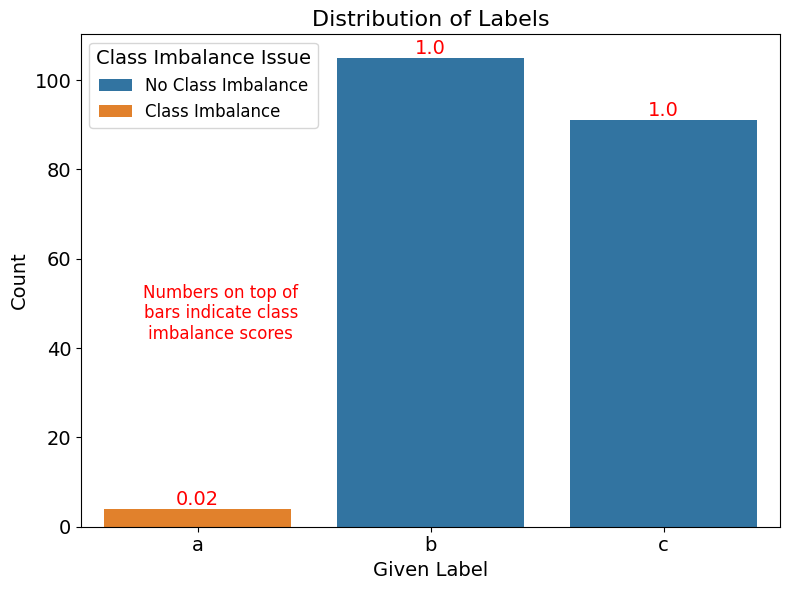
Identify Spurious Correlations in Image Datasets#
This section demonstrates how to detect spurious correlations in image datasets by measuring how strongly individual image properties correlate with class labels. These correlations could lead to unreliable model predictions and poor generalization.
Datalab automatically analyzes image-specific attributes such as:
Darkness
Blurriness
Aspect ratio anomalies
More image-specific features from CleanVision
This analysis helps identify unintended biases in datasets and guides steps to enhance the robustness of machine learning models.
1. Load the Dataset#
For this tutorial, we’ll use a subset of the CIFAR-10 dataset with artificially introduced biases to illustrate how Datalab detects spurious correlations. We’ll assume you have a directory of images organized into subdirectories by class.
To fetch the data for this tutorial, make sure you have wget and zip installed.
[33]:
# Download the dataset
!wget -nc https://s.cleanlab.ai/CIFAR-10-subset.zip
!unzip -q CIFAR-10-subset.zip
--2024-09-26 16:53:51-- https://s.cleanlab.ai/CIFAR-10-subset.zip
Resolving s.cleanlab.ai (s.cleanlab.ai)... 185.199.110.153, 185.199.109.153, 185.199.111.153, ...
Connecting to s.cleanlab.ai (s.cleanlab.ai)|185.199.110.153|:443... connected.
HTTP request sent, awaiting response... 200 OK
Length: 986707 (964K) [application/zip]
Saving to: ‘CIFAR-10-subset.zip’
CIFAR-10-subset.zip 100%[===================>] 963.58K --.-KB/s in 0.007s
2024-09-26 16:53:51 (128 MB/s) - ‘CIFAR-10-subset.zip’ saved [986707/986707]
[34]:
from datasets import Dataset
from torchvision.datasets import ImageFolder
def load_image_dataset(data_dir: str):
"""
Load images from a directory structure and create a datasets.Dataset object.
Parameters
----------
data_dir : str
Path to the root directory containing class subdirectories.
Returns
-------
datasets.Dataset
A Dataset object containing 'image' and 'label' columns.
"""
image_dataset = ImageFolder(data_dir)
images = [img for img, _ in image_dataset]
labels = [label for _, label in image_dataset]
return Dataset.from_dict({"image": images, "label": labels})
# Load the dataset
data_dir = "CIFAR-10-subset/darkened_images"
dataset = load_image_dataset(data_dir)
2. Run Datalab Analysis#
Now that we have loaded our dataset, let’s use Datalab to analyze it for potential spurious correlations.
[35]:
from cleanlab import Datalab
# Initialize Datalab with the dataset
lab = Datalab(data=dataset, label_name="label", image_key="image")
# Run the analysis
lab.find_issues()
# Generate and display the report
lab.report()
Finding class_imbalance issues ...
Finding dark, light, low_information, odd_aspect_ratio, odd_size, grayscale, blurry images ...
Removing dark, blurry from potential issues in the dataset as it exceeds max_prevalence=0.1
Finding spurious correlation issues in the dataset ...
Audit complete. 0 issues found in the dataset.
No issues found in the data. Good job!
Try re-running Datalab.report() with `show_summary_score = True` and `show_all_issues = True`.
Removing dark from potential issues in the dataset as it exceeds max_prevalence=0.1
Removing blurry from potential issues in the dataset as it exceeds max_prevalence=0.1
Summary of (potentially spurious) correlations between image properties and class labels detected in the data:
Lower scores below correspond to images properties that are more strongly correlated with the class labels.
property score
low_information 0.015
light 0.180
dark 0.000
blurry 0.015
Here are the images corresponding to the extreme (minimum and maximum) individual scores for each of the detected correlated properties:
Images with minimum and maximum individual scores for low_information issue:
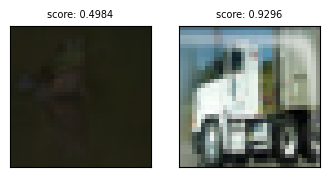
Images with minimum and maximum individual scores for light issue:
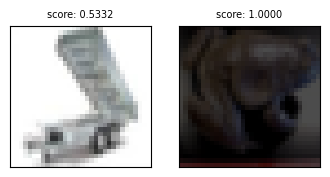
Images with minimum and maximum individual scores for dark issue:
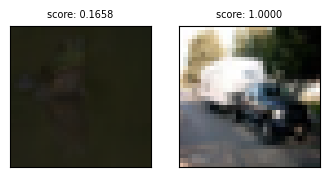
Images with minimum and maximum individual scores for blurry issue:
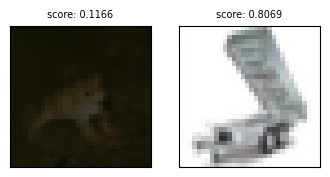
3. Interpret the Results#
While the lab.report() output is comprehensive, we can use more targeted methods to examine the results:
[36]:
from IPython.display import display
# Get scores for label uncorrelatedness with image properties
label_uncorrelatedness_scores = lab.get_info("spurious_correlations")["correlations_df"]
print("Label uncorrelatedness scores for image properties:")
display(label_uncorrelatedness_scores)
# Get image-specific issues
issue_name = "dark"
image_issues = lab.get_issues(issue_name)
print("\nImage-specific issues:")
display(image_issues)
Label uncorrelatedness scores for image properties:
| property | score | |
|---|---|---|
| 0 | odd_size_score | 0.500 |
| 1 | odd_aspect_ratio_score | 0.500 |
| 2 | low_information_score | 0.015 |
| 3 | light_score | 0.180 |
| 4 | grayscale_score | 0.500 |
| 5 | dark_score | 0.000 |
| 6 | blurry_score | 0.015 |
Image-specific issues:
| dark_score | is_dark_issue | |
|---|---|---|
| 0 | 0.237196 | True |
| 1 | 0.197229 | True |
| 2 | 0.254188 | True |
| 3 | 0.229170 | True |
| 4 | 0.208907 | True |
| ... | ... | ... |
| 195 | 0.793840 | False |
| 196 | 1.000000 | False |
| 197 | 0.971560 | False |
| 198 | 0.862236 | False |
| 199 | 0.973533 | False |
200 rows × 2 columns
Interpreting the results:
Label Uncorrelatedness Scores: The
label_uncorrelatedness_scoresDataFrame shows scores for various image properties. Lower scores (closer to 0) indicate stronger correlations with class labels, suggesting potential spurious correlations.Image-Specific Issues: The
image_issuesDataFrame provides details on detected image-specific problems, including the issue type and affected samples.
In our CIFAR-10 subset example, you should see that the ‘dark’ property has a low score in the label_uncorrelatedness_scores, indicating a strong correlation with one of the classes (likely the ‘frog’ class). This is due to our artificial darkening of these images to demonstrate the concept.
For real-world datasets, pay attention to:
Properties with notably low scores in the label_uncorrelatedness_scores DataFrame
Prevalent issues in the image_issues DataFrame
These may represent unintended biases in your data collection or preprocessing steps and warrant further investigation.
Note: Using these methods provides a more programmatic and focused way to analyze the results compared to the verbose output of
lab.report().
[37]:
def plot_scores_labels(lab, property="dark_score"):
"""
Plots the scores of image-specific properties like 'dark_score', 'blurry_score', etc.
against labels for each instance in the dataset using 'Datalab' object.
Parameters:
-----------
lab : 'Datalab' object
property : str, optional
The name of the property to be plotted against the labels.
Returns:
--------
None
This function does not return any value. It generates a plot of the specified
property against the labels.
"""
issues_copy = lab.issues.copy()
issues_copy["label"] = lab.labels
issues_copy.boxplot(column=[property], by="label")
# Plotting 'dark_score' value of each instance in the dataset against class label
plot_scores_labels(lab, "dark_score")
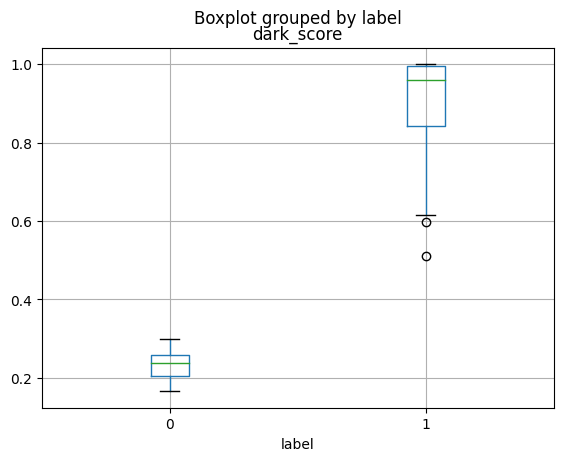
The above plot illustrates the distribution of dark scores across class labels. In this dataset, 100 images from the Frog class (Class 0 in the plot) have been darkened, while 100 images from the Truck class (Class 1 in the plot) remain unchanged, as in the CIFAR-10 dataset. This creates a clear spurious correlation between the ‘darkness’ feature and the class labels: Frog images are dark, whereas Truck images are not. We can see that the dark_score values between the two
classes are non-overlapping. This characteristic of the dataset is identified by Datalab.